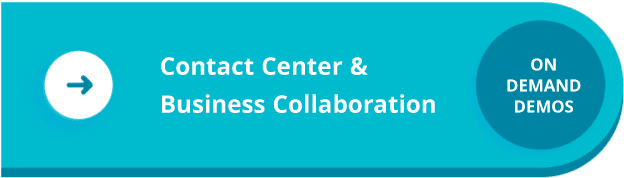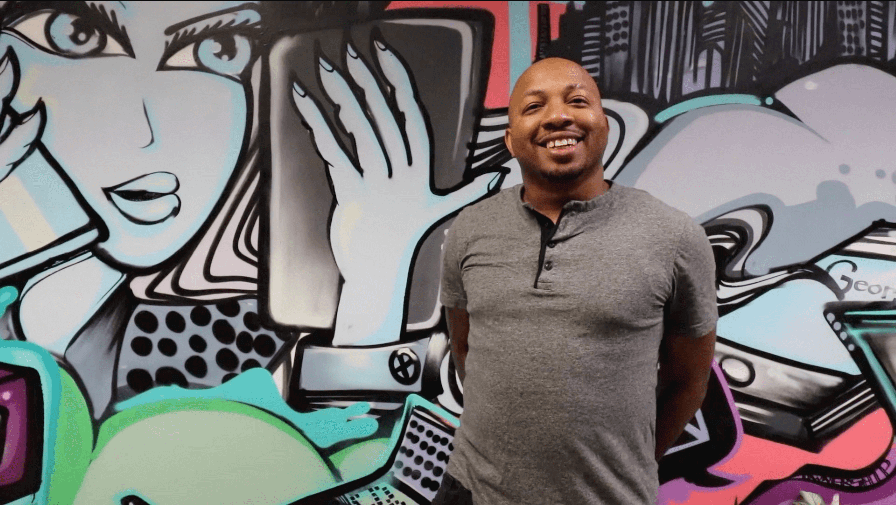VoIP Quality Test Instructions
Network Assessment Test
1. Fill out the Company & Testing Information Fields (Company Name, Company Email, Location Name for identifying).
2. Click the blue Download for Windows button.
3. A pop-up window will appear with an activation code. Click the blue Copy to Clipboard button.
4. Once the Reply Cloud file is downloaded, open and install the .MSI file for Reply Cloud.
5. Upon completing installation of the file, it will open a pop-up window to enter the activation code.
6. After entering the activation code and submitting, the pop-up window will change to say “Run Network Assessment” as an active button. Click here to run the Network Assessment test.
7. After the test has completed, running it will change to show the test results and there will be a blue “Export to PDF” button to export and share if needed.
*Note: Requires Windows 10 and MS Surface laptops are not supported.